SDL Trados Business Manager provides flexible system to control access to a data stored in your database.
This security system allows to create roles and assign those roles to users. Roles specify a set of rules which allow or restrict access to a specified data. It is possible to control access right on the level of individual forms and fields. If access is restricted to some form, it will be hidden from the UI. If access is restricted for some field, than a user with that role will see 'Protected content' label instead of actual data contained in that field.
The whole security system is controlled via two main forms available through the Security section of the navigation tree: Role and User.
User form allows to simply create, edit and delete users, assign roles and set passwords. It also contains some notification settings and allows to link user logins with particular contractors and customers.
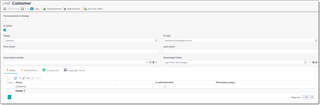
To create a new user, click New button on the ribbon. To edit existing user, simply double click on it.
Change password and Reset password buttons allow to set a new password, if it is empty, or reset existing password (admins only).
For newly created users, you may check Force password change checkbox to force users to create a new password when they logon into the system for the first time.
Is active checkbox allows to temporary disable current user (without deleting it).
E-mail field allows to provide an e-mail used for sending messages to this user.
If you are creating a user for a Vendor, to allow this vendor to login into web-portal, select this vendor in the Associated vendor field.
If you are creating a user for Customer, to allow this customer to login into web-portal, select this customer in the Associated customer field.
On the Notifications tab you can setup internal notifications sent to a user. If you select Receive notifications checkbox, this user will get notifications about actions are performed by Contractors or Customers. Examples of such actions: contractor partially of fully delivers a job, contractor registers an invoice, customer creates a new job. By default, this checkbox is set for Admin user. But if you also wish your managers to get similar notifications, check this box for respective users too.
Notification method field allows to select a channel to send messages to a user. Possible values are In-application (messages will be sent using internal notifications mechanism), E-mail (messages will be sent to an e-mail address specified in the E-mail field), or Both.
You can limit notifications sent to a particular user by using 5 tables provided on this tab:
- Only get notifications from the following users. If you wish a user to receive notifications about actions performed only by specified users, add them to this table. If this table is empty, a user will receive all notifications (taking into account settings from other tables). Otherwise, a user will receive notifications only from listed users.
- Receive notifications only from the following clients. Allows to limit notifications about actions performed by clients on a client portal. If any client is added here, this user will receive only notifications from listed clients.
- Do not receive notifications from the following clients. If previous table is not filled and user gets notifications from all clients, you can exclude particular clients using this table, so user will receive notifications from all clients except those listed here.
- Receive notifications only from the following vendors. Allows to limit notifications about actions performed by vendors on a vendor portal. If any vendor is added here, this user will receive only notifications from listed vendors.
- Do not receive notifications from the following vendors. If previous table is not filled and user gets notifications from all vendors, you can exclude particular vendors using this table, so user will receive notifications from all vendors except those listed here.
To assign roles, use Roles table. Using default controls, add roles which currently edited belongs to. The Is administrative option is intended to simplify the unrestricted access definition and grants all available permissions to a role. If a role is administrative, it is impossible to deny any rights unless the administrative permission was removed.

 Translate
Translate
