Overview
The Clients list contains all clients you work with. You can access it from the navigation menu or from quick access toolbar (Alt-8 keyboard shortcut).
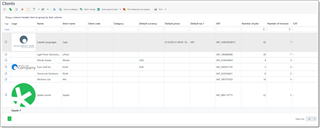
Commands available in the list view
Move to category and Manage client categories
In the client list, you can quickly move selected clients to a specified category, by clicking Move to category button. Organizing clients by categories allows to faster find them in the list (by applying filters), or to create custom reports based on client categories. You can manage client categories by clicking Manage client categories button on the toolbar (![]() ).
).
Change status
Allows to quickly change status of selected clients. The following statuses are available: Active, Created, Registered, Archived, Blocked and To delete.
Batch edit
Batch edit button allows to apply similar changes to a selected fields of a selected clients. For example, you can select multiple clients, click this button and apply default taxes and currencies to selected clients, like this:
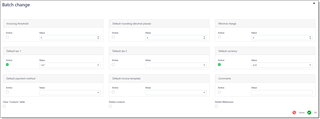
Select the Active checkboxes of those fields you would like to apply changes to. Then provide corresponding values on the right of each marked checkbox. Client batch change function allows to erase contact names and e-mails, as well as fully delete all client contacts and entries in the Milestones table.
Click OK. New values will be written to selected fields off all currently selected clients.
Client editing window
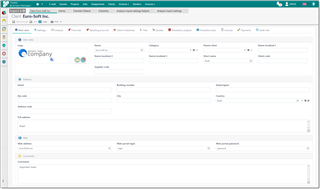
Main data
This tab contains basic information about the client: Name, Short Name, Client Code, Supplier code, Parent client, VAT number, Category (each category may have own code, which can be used as a variable in different places of the program), Logo.
Client status (Active, Created, Registered, Archived, Blocked and To delete) allows to specify status representing current state of relations with a client. Clients with 'Blocked', 'Archived' and 'To delete' statuses won't be available for selection in documents (jobs, quotes, etc.). If you use client portal and client self-registration is enabled, then clients who use this functionality will automatically get 'Registered' status. With this status, clients are able to only create quote requests on the client portal, but not projects or jobs.
Client code is used as a prefix when per-client numbering system is used.
Short name is used in invoice/job/project/assignment numbering variables, in price-list short descriptions (generated automatically), to automatically name invoice files, and other functions.
Parent client field allows to set a parent client for the currently opened client.
Logo allows to save client's logo. It could be displayed in lists, and even in custom reports.
Address group allows to enter client's address. When you enter data into any field, the system generates resulting address in the Full address field. You can edit contents of this field, but take a note that any change of a value in the upper fields will lead to re-determination of a value in this field.
Web group allows you to specify web-portal address for this client along with the login details.
Comments group contains one field for entering any comments about a client.
Main client settings
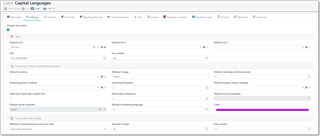
On this tab you can provide different parameters which affect on application behavior when dealing with particular client.
Taxes group allows you to specify default taxes applied in invoices for this client, VAT number and Tax number.
Currencies, invoices and additional parameters group contains the following parameters:
Default currency
This currency will be automatically selected in all jobs created for this client.
Minimal charge
If job amount will be less than this amount, then the program will warn user about it.
Default rounding
A number of decimal places in job and invoice amounts for this client. For example, number 2 means that amount of 12.835 EUR in the job will be rounded to 12.84 EUR.
Default payment method
By default, SDL Trados Business Manager selects accepted payment methods in invoice in according to selected currency. If to select particular payment method in this field, then this method will be explicitly used in the invoices created for this client.
Invoicing threshold
Allows to set an amount upon reaching of which you will see corresponding notification on the dashboard about possibility to issue new invoice for this client. This amount is provided in the base currency.
Default analysis import settings
Default value set in new projects and job created for a client.
Hide from Quick job creation list
Allows to exclude a client from the Quick job creation button, which allows to quickly create a job for the most recent client.
Numeration sequence
Allows to create separate numeration sequences and assign multiple clients to these sequences. For example, you can put few clients to a sequence 0 (default one), and other clients to a sequence number 1. This way, you will have two independent numeration sequences for these two groups of clients (applied to all quotes/jobs/invoices created for those clients).
Default invoice template
Allows to set default invoice template for the selected client. Later, when invoice print button will be clicked, this default template will be used instead of general default template selected in the program settings.
Default quote template
Allows to set default quote template for the selected client. Later, when Print button will be clicked for a quote, this default template will be used instead of general default template selected in the program settings.
Default formatting language
By default, when invoices, quotes, and other documents are printed the amounts and dates are formatted using the current application culture. However, you may wish to apply a specific culture for specific clients. This parameter allows you to set the default culture for all documents printed for a particular client.
Color
Allows to select a color which will be displayed near custom name in different lists, as shown below: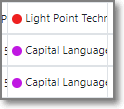
The Invoice due date settings panel allows you to control how the program determines payment term in the new invoices. Method of determining invoice due date contains three options: Add days from invoice date, Day of the next month and Day of the next 2nd month. The first option is used when payment term is determined by addition of a number of days to invoice date. In this case, please specify number of days in the next field. Two other options allow to set payment term for particular day of the next or second next month. A remark: if you will set 31th day, and determined month contains only 30 days, than this additional day will be added to the calculated due date and you will get 1st day of following month.
Client editing form also contain following tabs: Contacts, Relations, Price-lists, Files, Blue Board, and Audit trail tabs.
Contacts tab
The Contacts list contains the list of client's employees (managers, accountants) with their e-mails. In addition to default data (like name, e-mail, Skype), contacts have few additional fields. Invoicing matters checkbox allows to specify that this contact is used for sending invoices. When you use a function to send invoice by e-mail from within Trados Business Manager, such contacts will be aromatically added to a recipients lists. Archived checkbox allows to exclude this contact from the PM selection list in the job editing form.
Departments list allows to create multiple named departments/addresses for a client. Client department can be selected in quotes/jobs/projects/invoices, along with a contact. You can decide how to use departments, but one of most common examples is using this field in reports (filter/group reports by client's departments), or to provide different addresses in printed invoices.
Price-lists tab
The Price-list tab allows you to select default and additional price-lists for any jobs you do for the client. See Price-lists article.
Client milestones tab
The Client milestones table allows you to save information about any actions, events or other stages of your cooperation. In addition, it is possible to set reminder time so the system will remind about some action planned to perform in relation to a client. For history, it is possible to provide results if an action in the Results column.
In the Files tab you may attach any files to the current client (NDAs, Contracts, other documents). These files are stored on a hard drive in a folder determined according to the application settings. See File manager article to get information how to work with files.
Document tabs
The Quotes, Translation projects, Translation jobs, Invoices and Payments tabs contain lists of documents for a client. These tabs could serve as a source of reference/historic information.
Audit trail tab
Audit trail tab provides access to a history of changes for a current client. See Audit trail article for details.

 Translate
Translate
