Installing PostgreSQL
The installation of the PosgreSQL database management engine is fast and simple. You can get a database server up and running in about a minute.
- Go to the PostgreSQL website (https://www.postgresql.org/download/windows/).
- Select Download the installer and choose the correct installation package (according your operating system). Depending on operating system, you will see different instructions for installation.
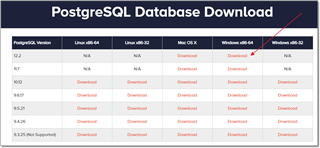
- Run installer and follow the procedure for installation.

On the component selection step, you can remove Stack Builder: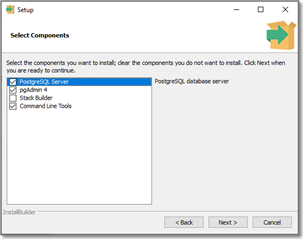
- During installation select admin password, as it will be required to connect SDL Trados Business Manager to PostgreSQL server.
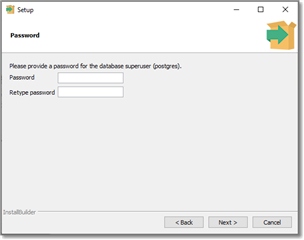
- Leave default port:

- Proceed to finish installation.
PostgreSQL configuration
After installation, it may be required to open the PosgreSQL port (5432 by default) in the Windows Firewall.
Connecting TBM to PostgreSQL server
- Open configuration page (https://localhost/Config).
- Select PostgreSQL in the Database system field.
- Specify server name (localhost), port if needed, database name (will be created automatically) and additional parameters as needed (see PostgreSQL official documentation).
- Click Save.
- Go to login page and try to logon as default user (Admin, User@TBM). If connection parameters are specified correctly, you will see dashboard page. Otherwise, you will get an error. Usually error message says why connection has failed (for example, misspelled server name or password).
Database backup
- After installation, run the pgAdmin 4 utility, which was installed along with the server. It may look like:
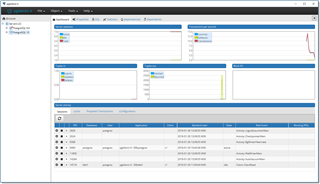
- Enter your password and confirm that server works correctly. Enter the prerequisites here (optional).
- From within SDL Trados Business Manager, you can create and restore backups only when the program in local mode. With network mode, backups are created using corresponding database engine (PostgreSQL, in this case).
- Expand server - Databases - find your database, right click on it and select Backup.
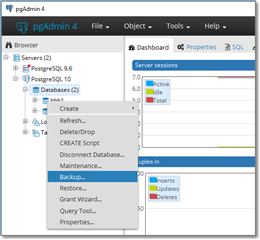
- Specify file name, select compression ratio if your database file size is large enough, and select Backup.
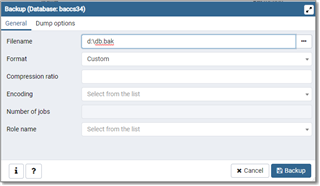
Database restore
To restore database from backup, follow these steps:
- Open pgAdmin utility and delete database you wish to restore.
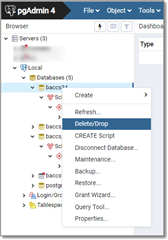
- Create an empty database with the same name.
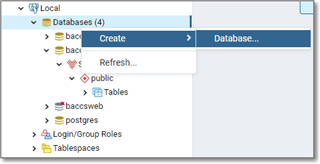
- Right-click on the created database and select Restore.
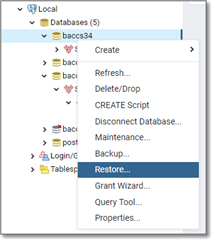
- In the shown dialog, specify backup file location and select Restore.
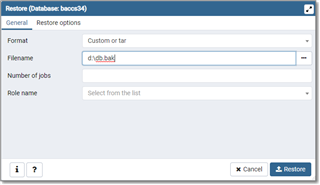
- After the restore operation completes, you can connect to the restored database.
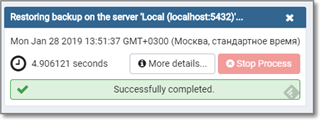

 Translate
Translate
