How to: Install and License SDL Trados Business Manager Team
Before you start to activate your network license online, you need:
- Internet access. If you do not have internet access, you can activate your license offline.
- The network activation code with at least one available seat.
- Download the SDL License Server Manager v2.0.27550 which can be found in the SDL account -> Products&Plans -> Downloads
- Install this latest version and follow the below steps for activation
Activating your license:
- Open the SDL Licensing Server Manager:
- for Windows 7 via: Start > All Programs > SDL > SDL License Server Manager
- for Windows 8/10/Server 2012 via: Charms menu (Dashboard) > SDL License Server Manager
- In the SDL License Server Manager dialog, select Activate and enter/paste the activation code into the field:
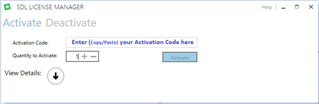
- In the field Quantity to Activate, specify the number of seats you would like to activate on the server and then click on Activate.
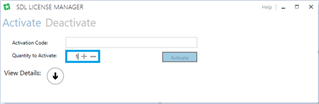
- A Message is displayed indicating that the activation was successful.
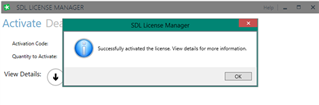
Connect to the license server
- Run the application as an administrator:
- If running, close the SDL application.
- Right-click on the SDL application icon on the desktop or under the Start menu, and then select Run as administrator.
- The Product Activation dialog box will display. If instead the SDL application starts, you can also access it from Support > Product Activation in the application.
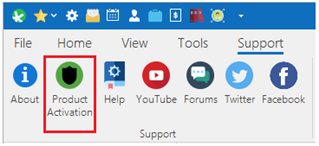
- In the Product Activation dialog box, click Activate.
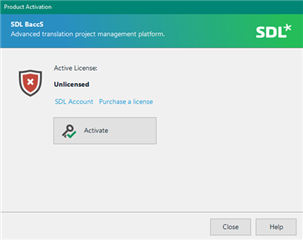
- On the Online Activation page, click Alternative activation options.
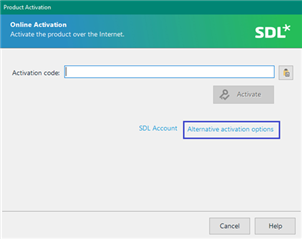
- On the Alternative Activation Options page, click Use a License Server
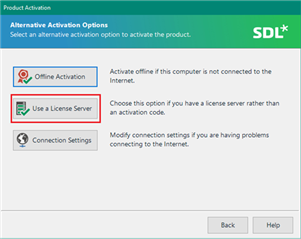
- On the Configure a License Server page, enter the name of the license server. You can use its fully qualified domain name (FQDN), short name or IP address.
- We recommend using the fully qualified domain name.
- Use the IP address only if you have a static IP addresses assigned to the server machine.
- Click Connect
- The Product Activation page is displayed with details of the active license. Click Continue to open the SDL Application. You will see "Licensed to..." caption in the application header, which means that activation was successful.

 Translate
Translate
