The new Trados application (for Android and iOS mobile devices) is now available from :
https://www.trados.com/products/app.html
(from your mobile device simply search the relevant Android Play Store/ iOS App store for Trados)
The mobile application allows you to create new projects, check existing projects progress, files, and even open the source/target files in their native formats, which can be very useful if you are on the move, and need for instance, to keep in contact and update your client.
NOTE:
Before creating a new project in the mobile application,
you will need to first login to your Language Cloud account, and create a new Project Template and add the required languages.
To get started
Log in to the mobile application - (if you have access to multiple accounts Select 'Switch Account) -> click on Projects
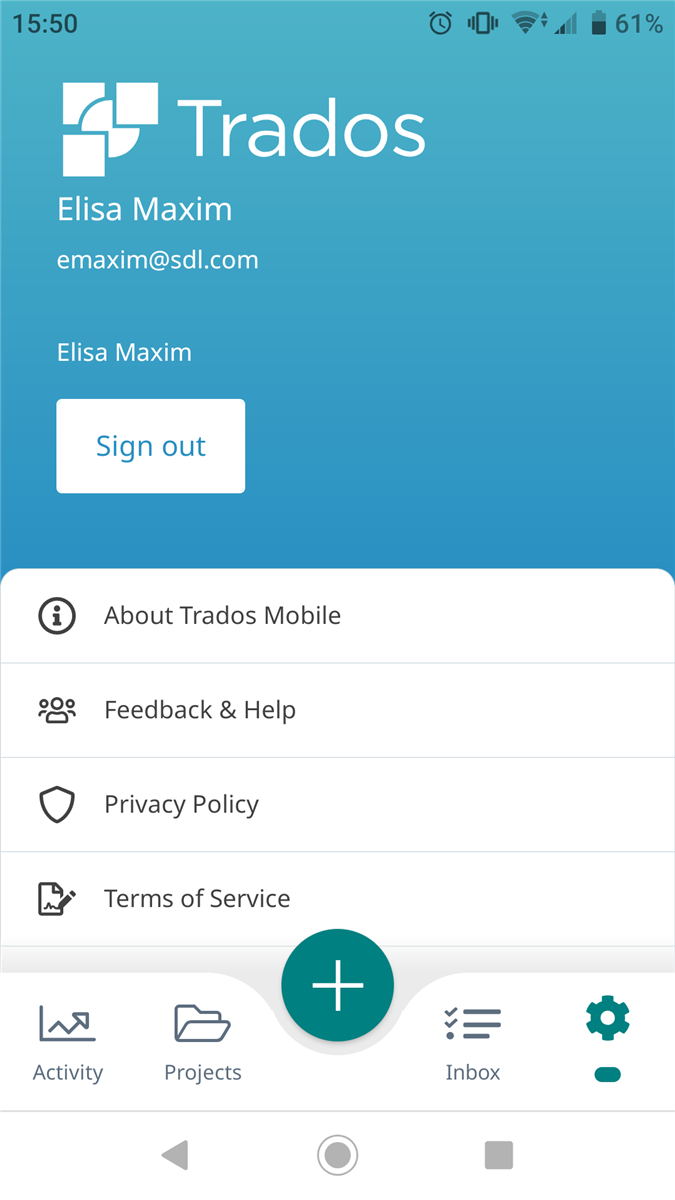
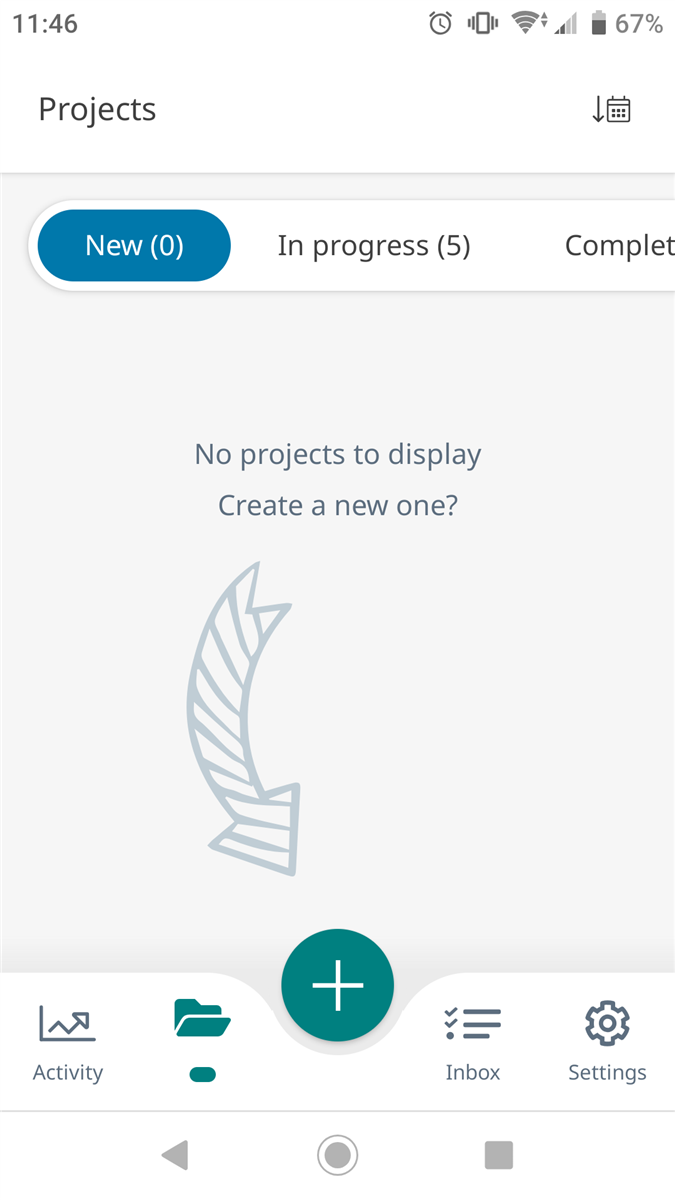
Click on +
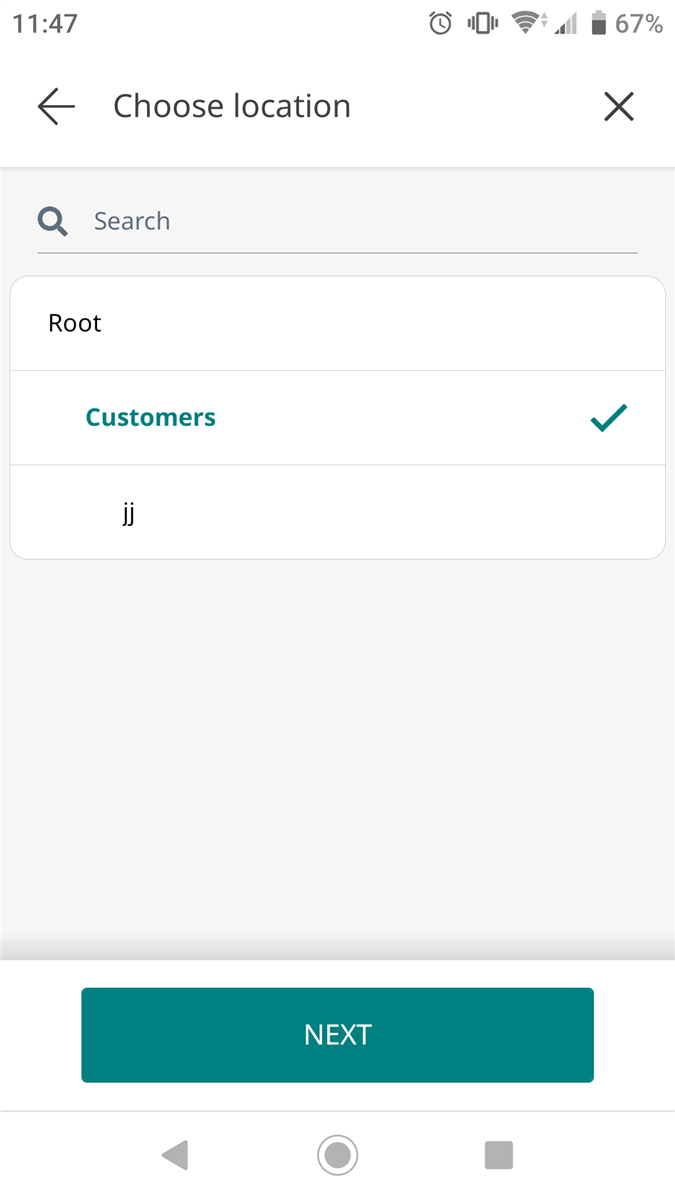
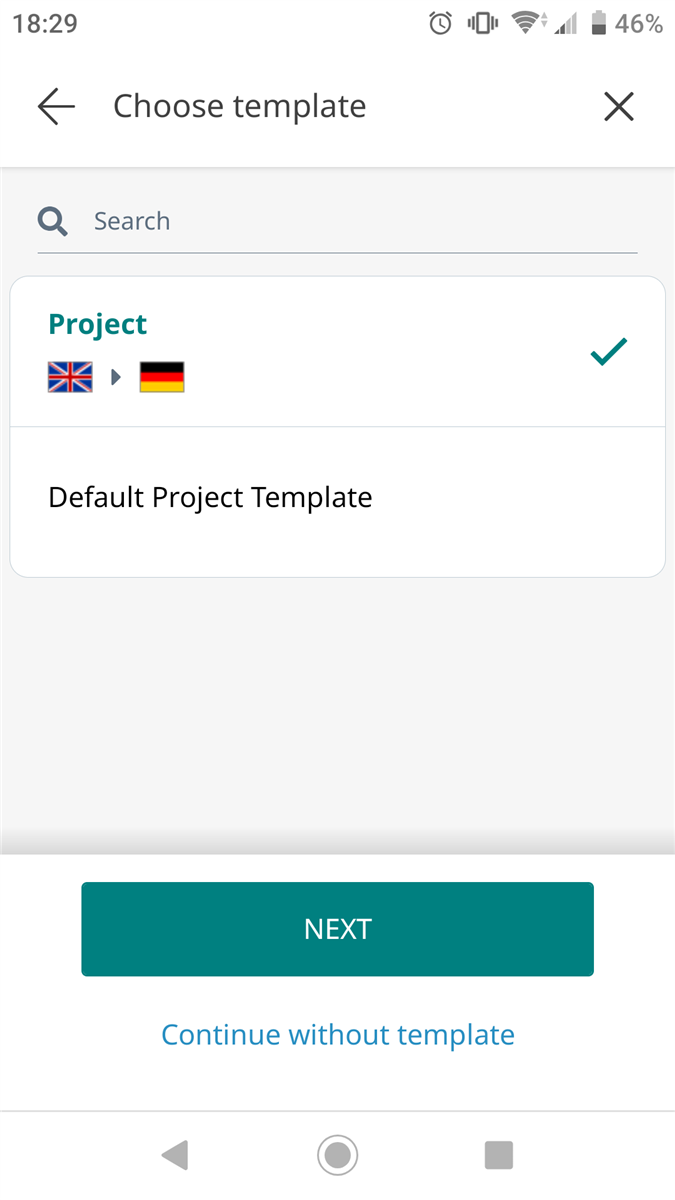
Now select the file(s) you wish to add (must be saved previously to your mobile device).
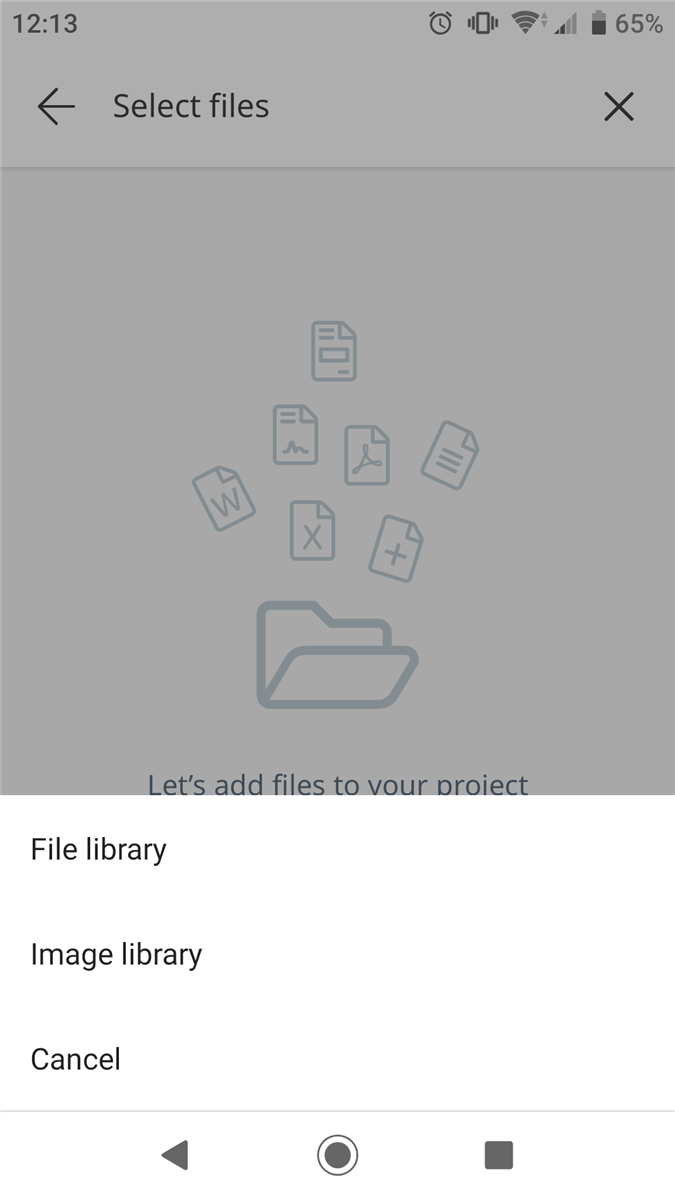
Add more files if required (and Continue)

Now you are able to 'Create and Start Project'
You will now receive an email confirming advising the new project is available in Language Cloud
Click on the link embedded within the e-mail you received and click Accept.
You will now see the project ready in Trados Cloud Capabilities

Enable the project by clicking Open

Go to Files and Open in Online Editor to begin the translation
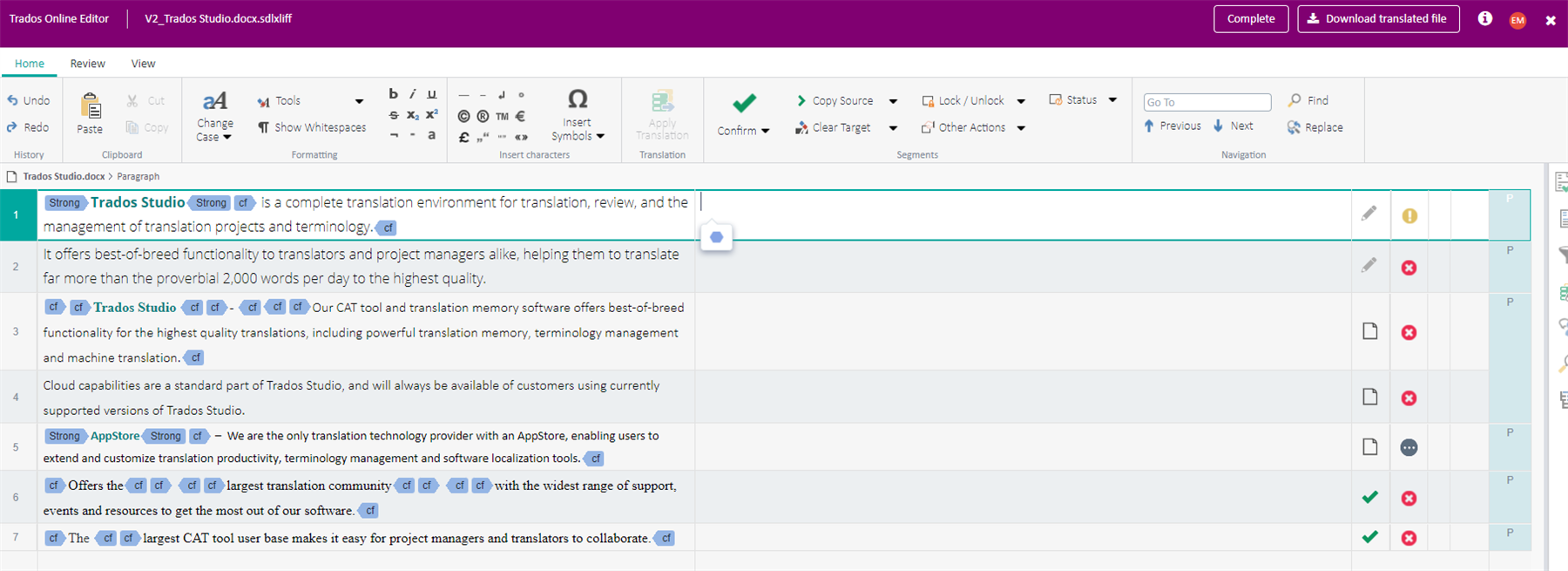
Or open it in the desktop version of Trados Studio 2022


 Translate
Translate
