Hello,
After Language Weaver plugin update, Trados Studio 2022 does not open anymore. I get the following Error message: Impossible to start/run the service...
How can I fix this?
I shut down and restarted the computer and nothing changed!
Thank you
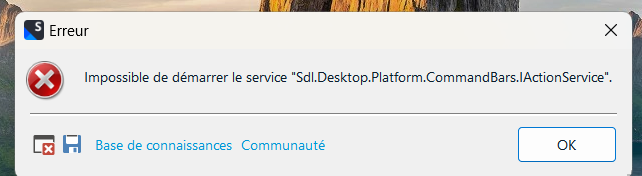
Generated Image Alt-Text
[edited by: Trados AI at 5:17 PM (GMT 1) on 6 Apr 2024]


 Translate
Translate

