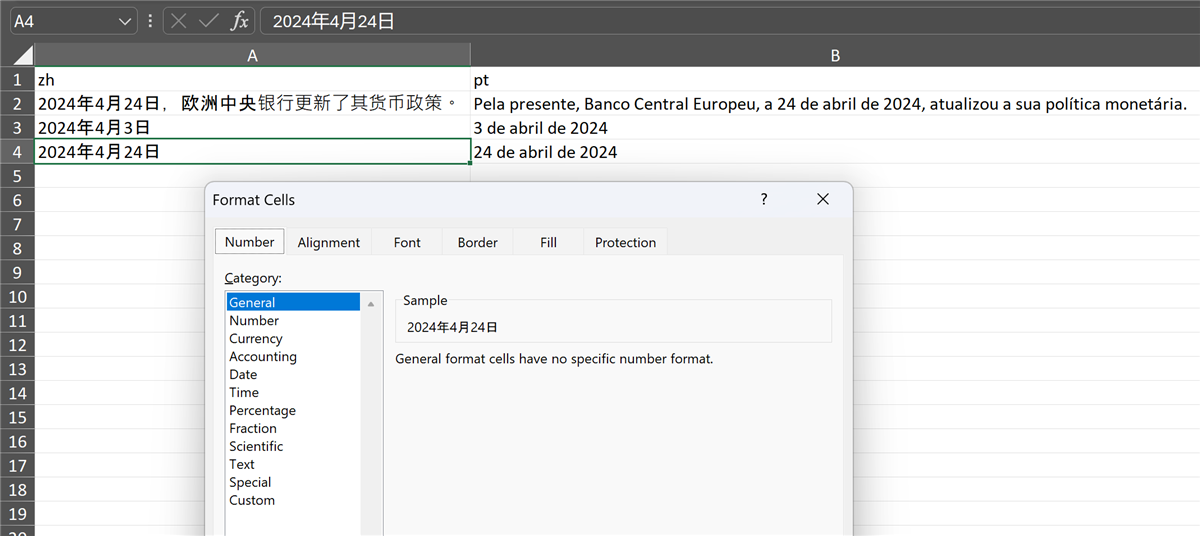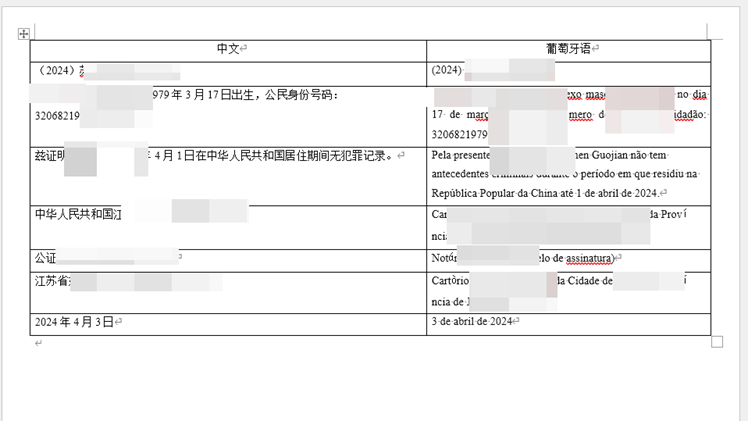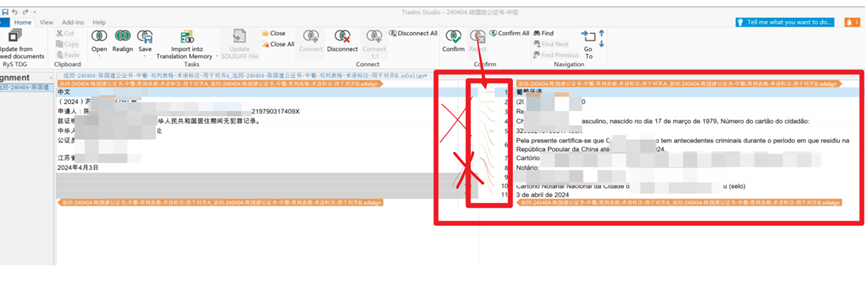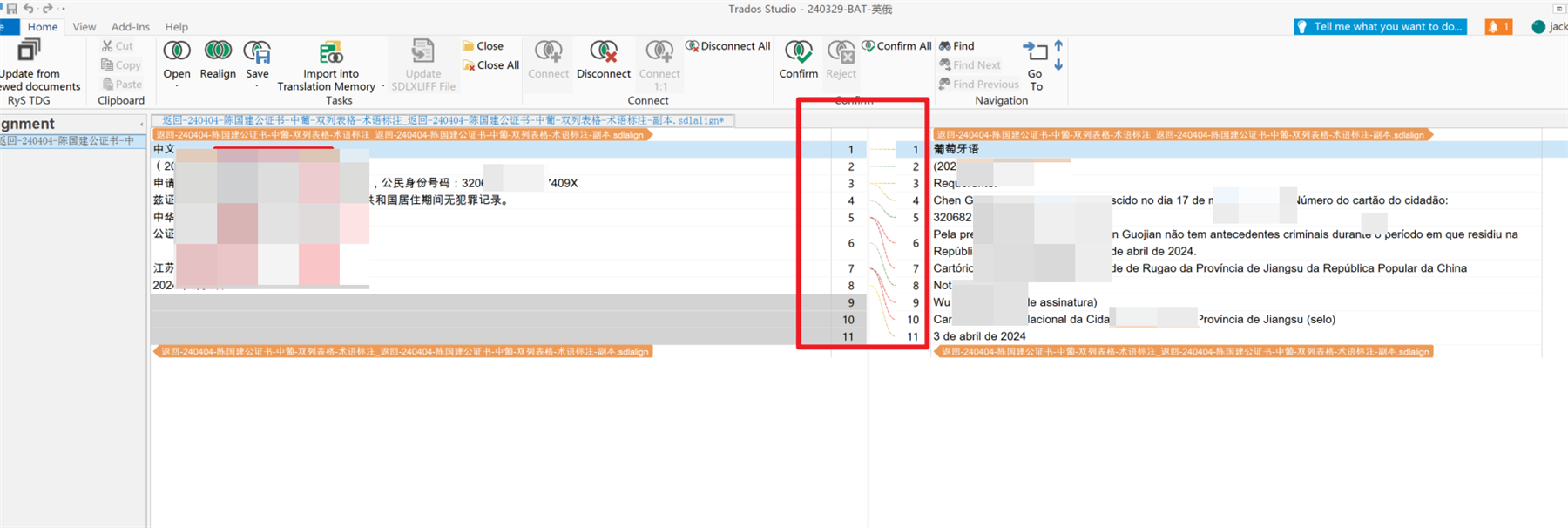Hi
When I try to use trados studio to translate bilingual excel, There is the date in the excel cell
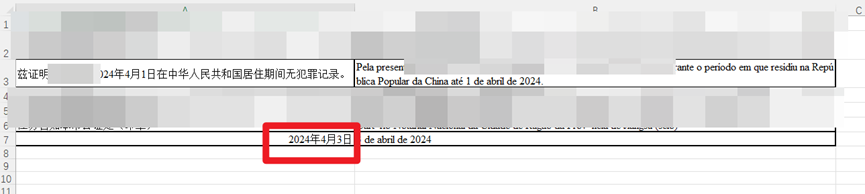
But when I try to add the bilingual excel into trados studio after I set the file type only for bilingual excel. Trados will demonstrate the date as numbers, which is not correct, and I need the date can still be shown here.
Beside, before I add the bilingual excel to trados, I have set two column of excel as text mode.
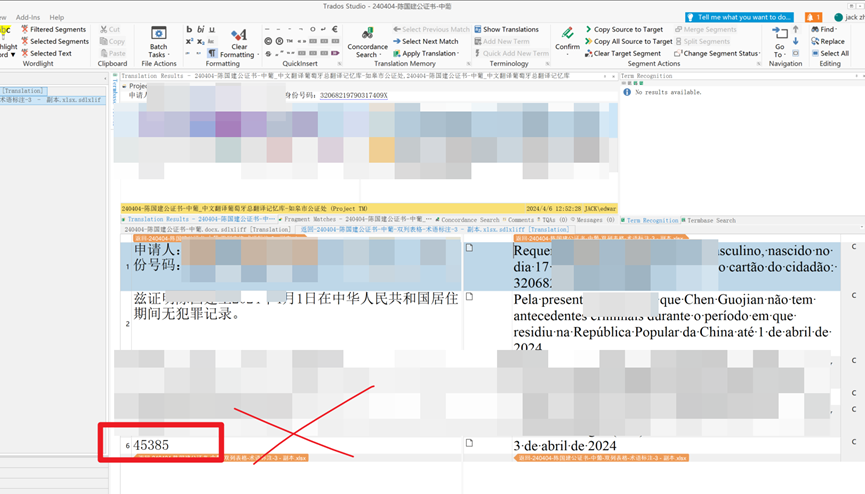
Generated Image Alt-Text
[edited by: Trados AI at 7:42 AM (GMT 1) on 6 Apr 2024]


 Translate
Translate