Hi! I am using the current version of Trados Studio 2022 SR2. I was trying to create a new local project, but an error appeared that says my version enables me to create new projects in up to three target languages. And then it says to go to my Project Template Settings and remove extra target language from the default project template.
When I close the error message, it also closes the project setting page, so I can't remove the extra target language from the box. I can see that there are four target languages listed on the screen, but I haven't been able to figure out how to remove the extra languages from that window.
Can someone show me how to solve this problem? This seems to be a bug that came with the newer versions. I did not remember having this issue before.
Thank you!
Chunyi


 Translate
Translate


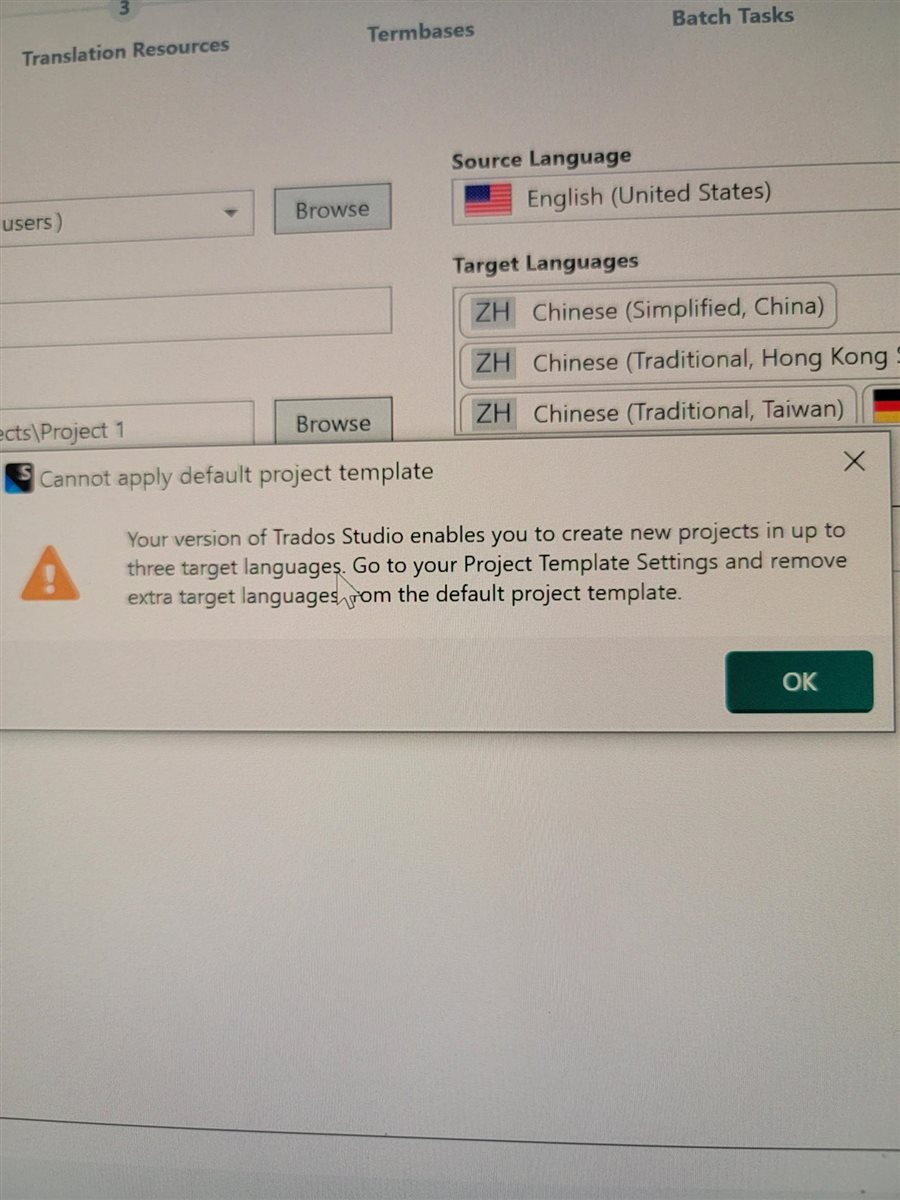 Hi Paul,
Hi Paul,