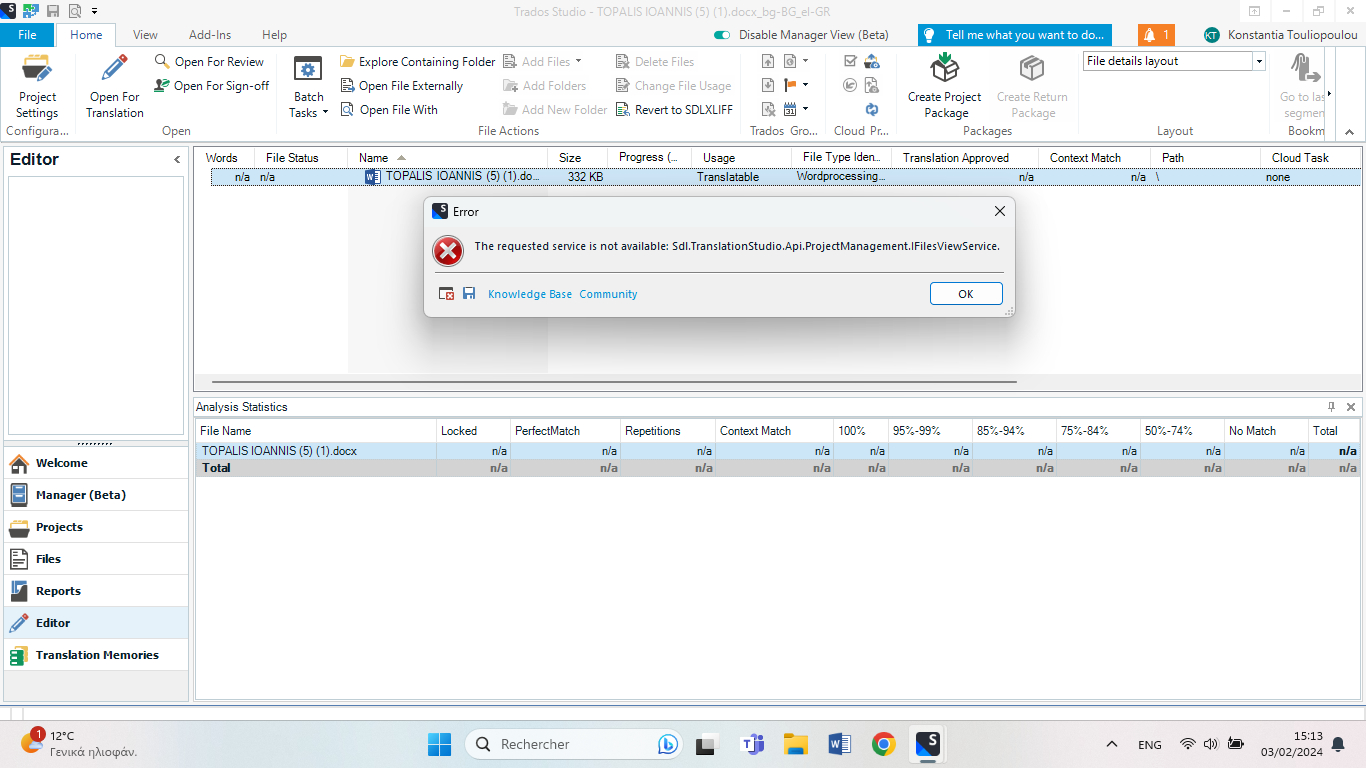
Generated Image Alt-Text
[edited by: Trados AI at 1:27 PM (GMT 0) on 29 Feb 2024]

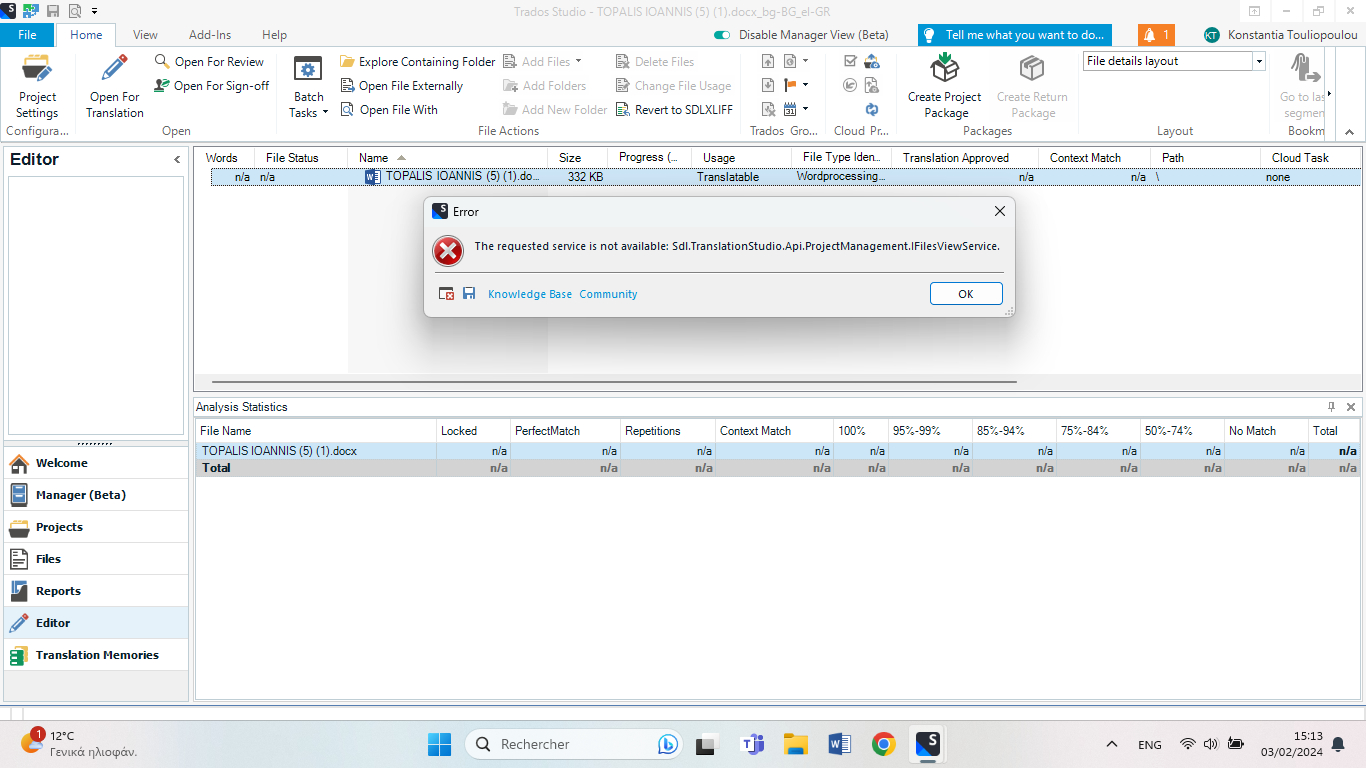

Hello,
Based on the error messages you're seeing, it seems like there's a mismatch between the HTTP and HTTPS protocols in your Trados GroupShare settings. Here's how you can troubleshoot this issue:
Step 1: Open the Trados GroupShare Console and check if the setting under 'Project Server Settings - External Server Address' is correct.
Step 2: If your Trados GroupShare is installed in a split scenario (with the Trados GroupShare Application server on one machine and the Trados GroupShare Web server on a different machine), you'll need to manually update the config Json files on the Web Server.
Step 3: On the Web Server, navigate to C:\Program Files (x86)\SDL\SDL Server\Web\resources. Open the configs.js file in a text editor and ensure that all URLs are the same. Pay special attention to the protocol (HTTP or HTTPS) - it should match what is in the GroupShare Console. If a custom port was used, the URLs must contain the port, just like you would access the Trados GroupShare URL in the browser. For example: translations.sdltranslations.com:445
Step 4: After making changes in the Trados GroupShare Console on the Trados GroupShare Application Server and on configs.js on the Web Server, restart the GroupShare services to apply the changes.
Step 5: It might be necessary to restart the Application Pool for RWS Server - this can be done in IIS Manager.
Please try these steps and see if they resolve your issue. If you continue to experience problems, please provide more details so I can further assist you.
Best regards,
RWS Community AI

Please go to Projects view first, then choose View -> Reset window layout. Now go to Editor view (without opening any file there) and do the same via View -> Reset window layout. Restart Studio and try again. Should this not help, follow the instructions here: https://gateway.sdl.com/apex/communityknowledge?articleName=000001414 or here gateway.sdl.com/.../communityknowledge

Please go to Projects view first, then choose View -> Reset window layout. Now go to Editor view (without opening any file there) and do the same via View -> Reset window layout. Restart Studio and try again. Should this not help, follow the instructions here: https://gateway.sdl.com/apex/communityknowledge?articleName=000001414 or here gateway.sdl.com/.../communityknowledge
