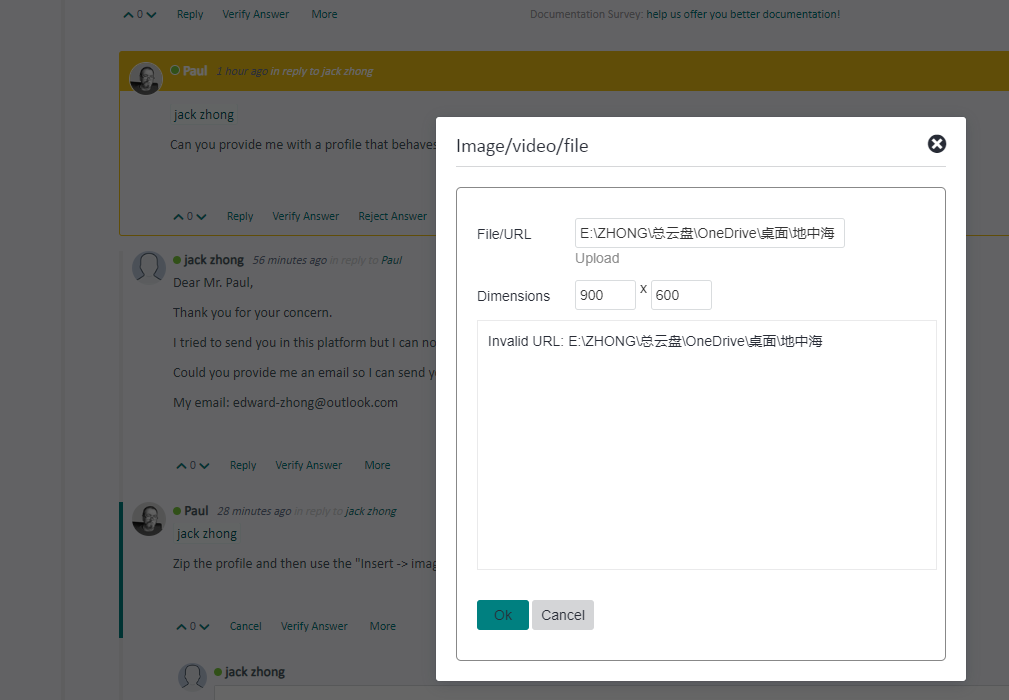For the “verify” in trados review, as of “terminology verifier”, we have adjusted “ verification criteria”, click “check for possible non-usage of target terms” and choose “error” . In addition, we have save the profiles for repeat use.
However, we frequentlyfound that, even if we import the above mentioned profile, the “ verification setteing” in “Terminology settings” remain unchanged. Therefore, we need to import the above mentioned profile again and “ verification setteing” in “Terminology settings” can change to the desired setteing.
The phenomenon has appeared for a long time. Could you help us on this problem.
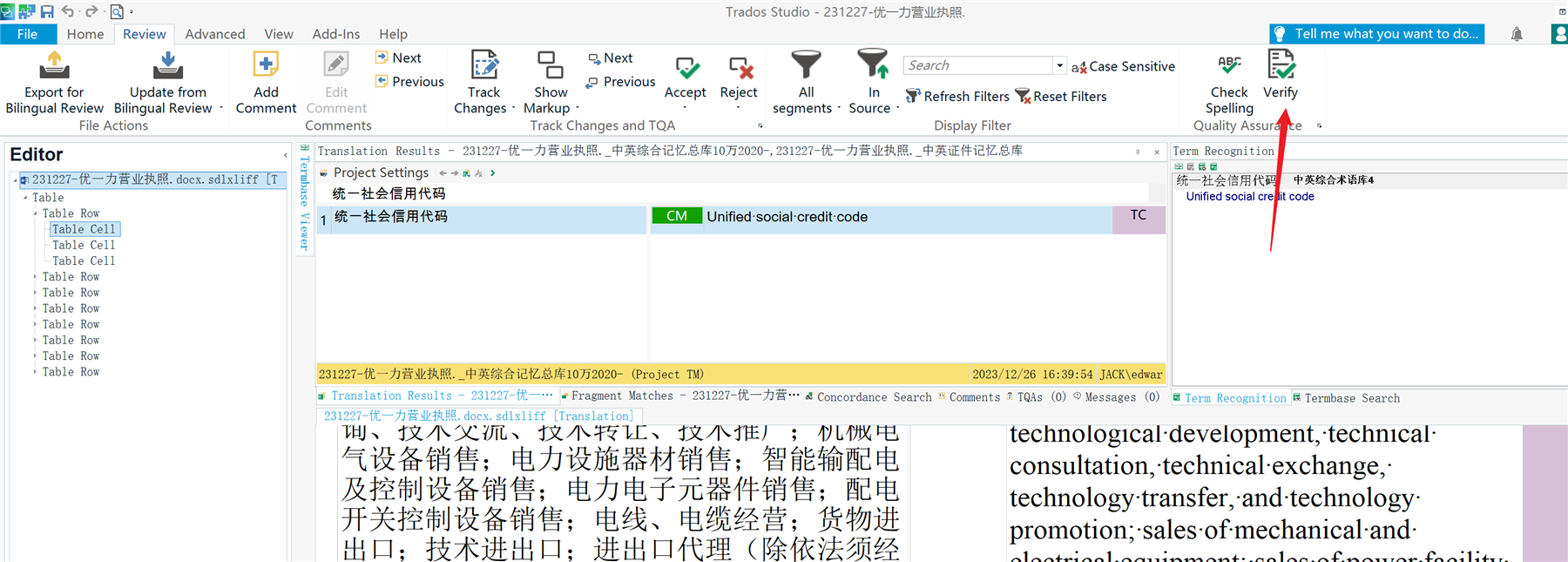
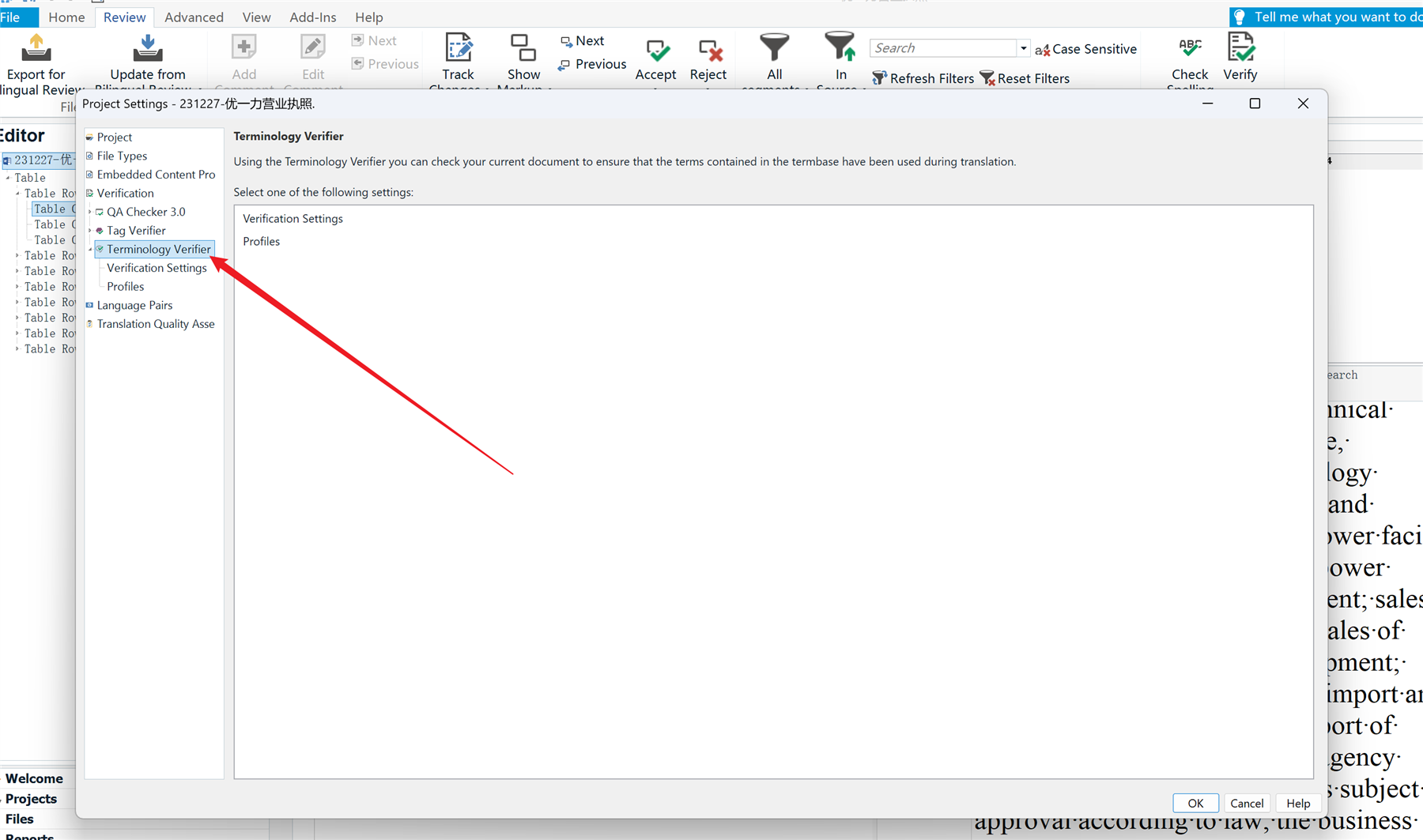
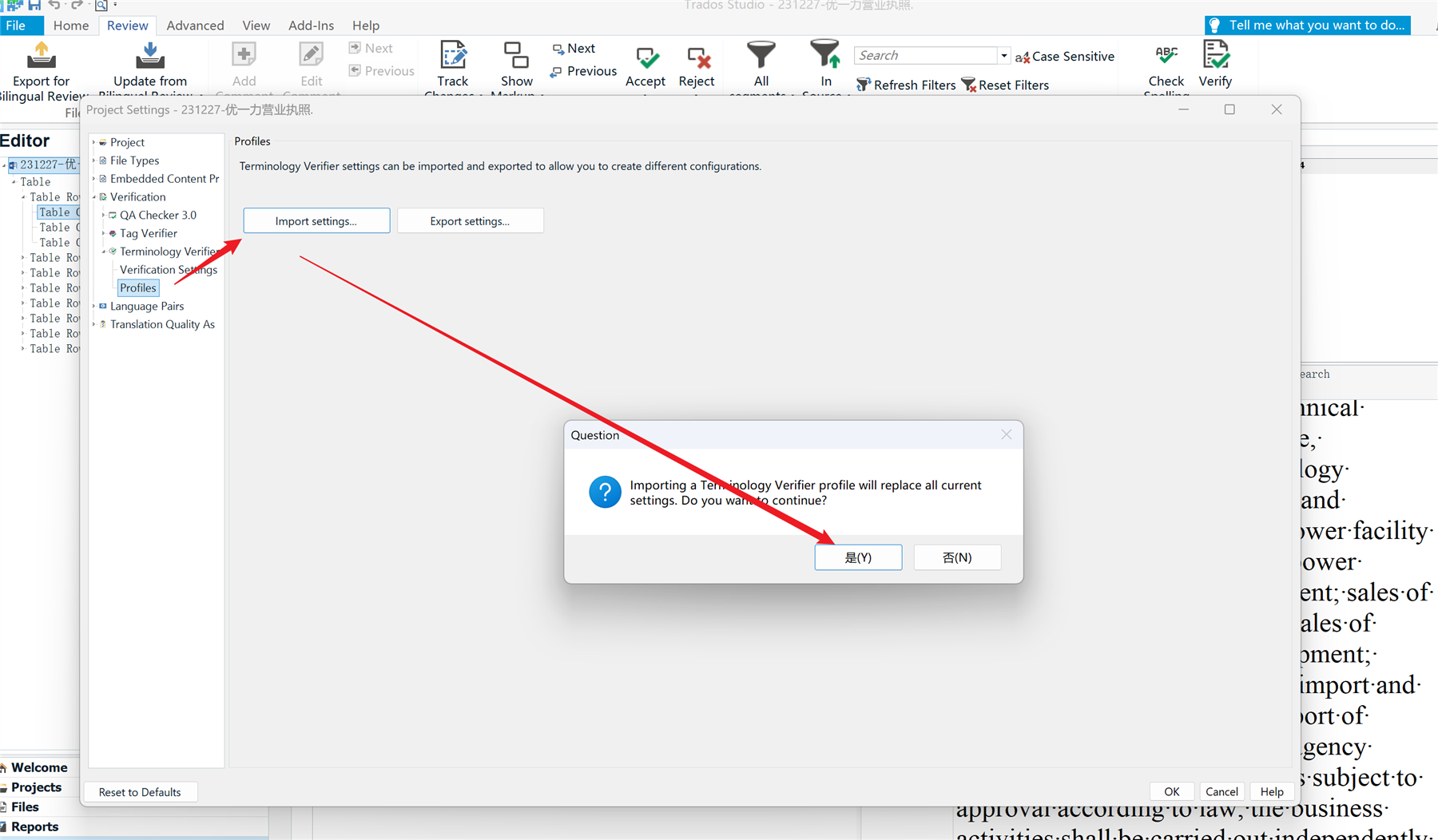
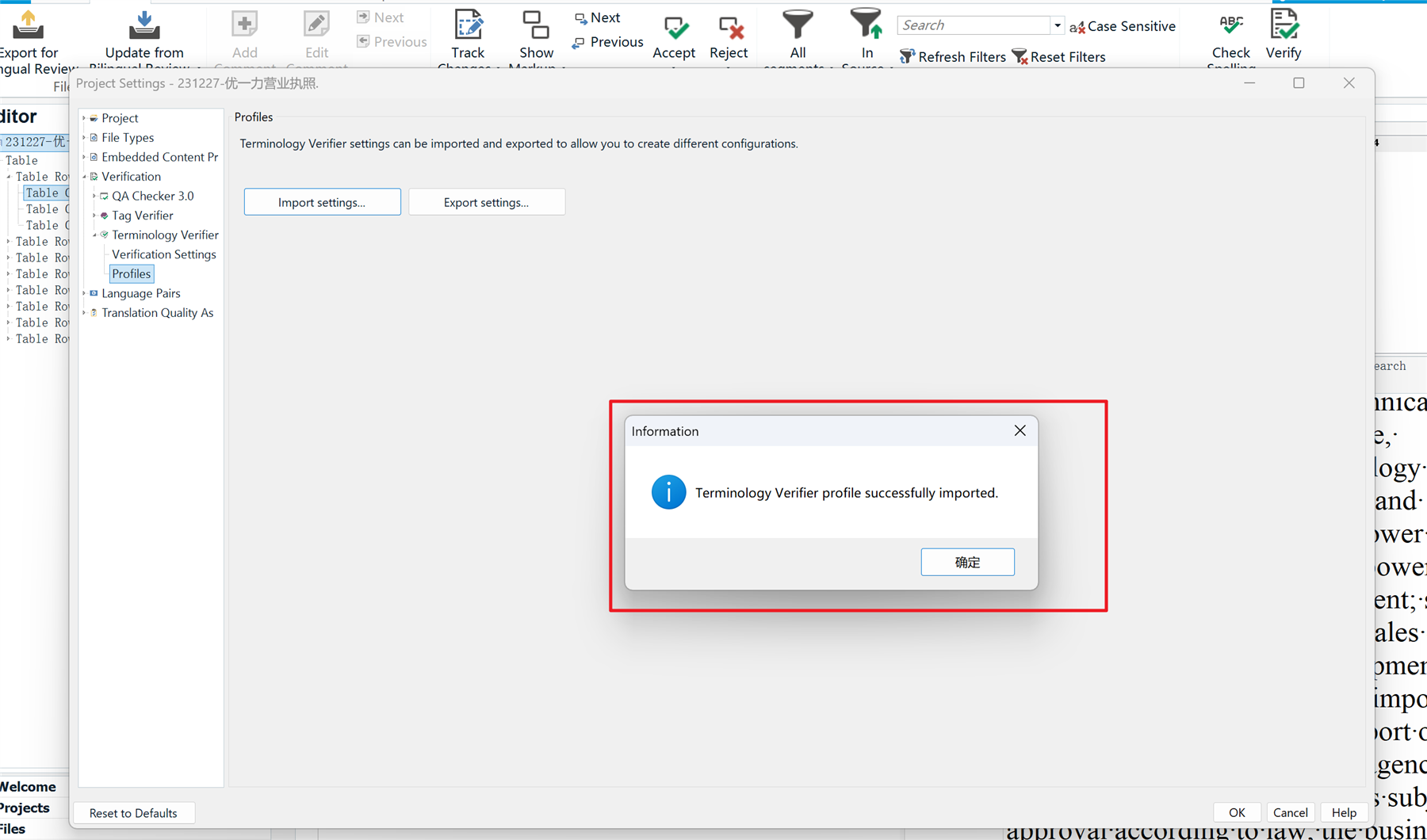
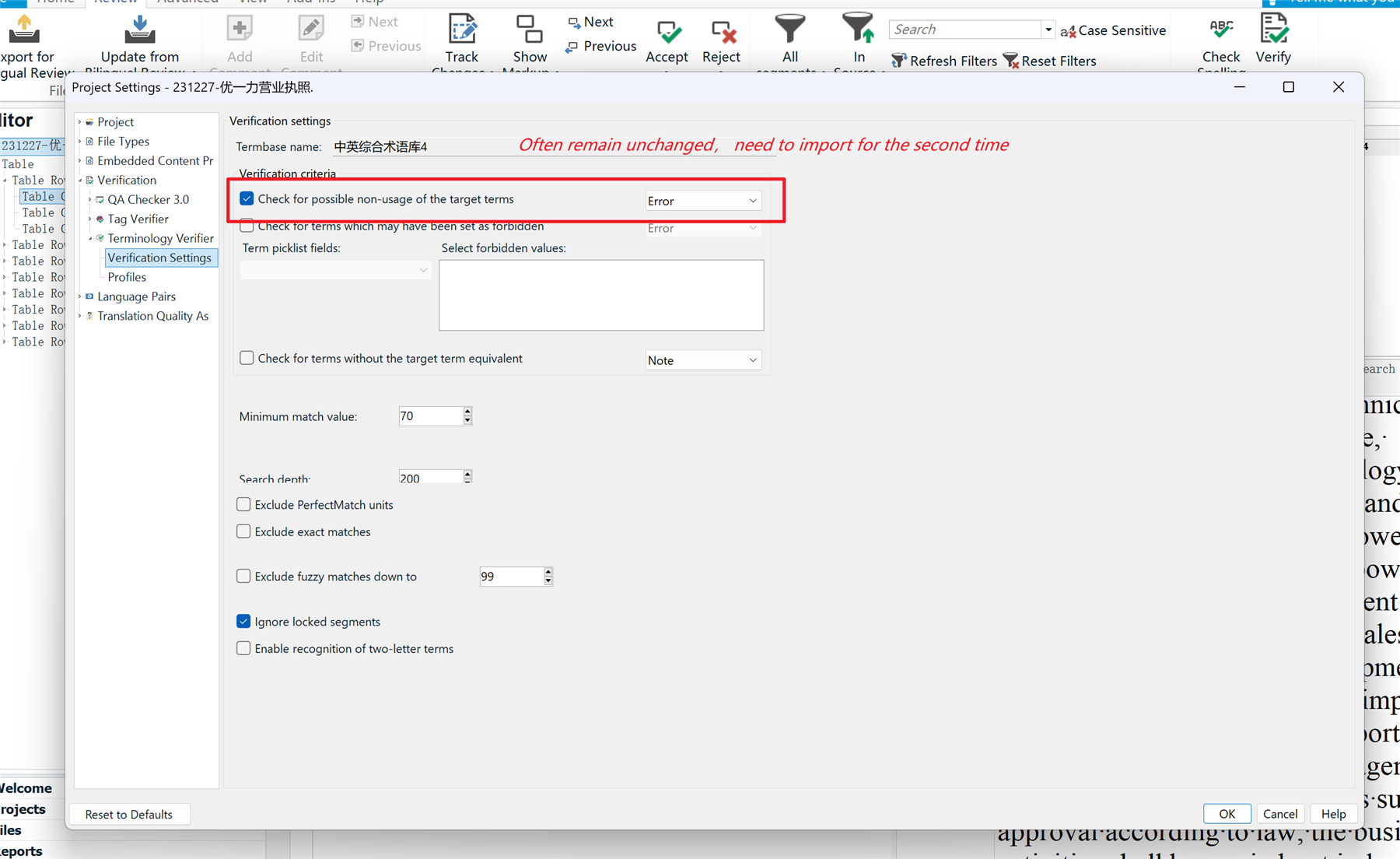
Generated Image Alt-Text
[edited by: Trados AI at 1:13 PM (GMT 0) on 29 Feb 2024]


 Translate
Translate