Hi
Our Trados Studio 2022 software is installed on a (Windows )Remote Desktop Server (RDS) solution.
All files that we are using with Trados Studio are located on a shared drive hosted by the domain controller's machine and mounted on the RDS server as a remote drive.
We have several transaction project managers who are using this architecture. For one of them only, sometimes when she finalises a project she receives the error :
FIle xxx does not exist.
When we copy the same file on a computer drive not shared, sometimes she can achieve the process and sometimes the same error appears.
See the pictures below.
After the 3 screens seen in the picture are closed, the Trados Studio simply crash the application.
It appears only for one user the job can be done by another user with the same file and the file will be processed without any error.
Does anybody get this situation on his side? What should we do to avoid this
Let me know if you have any questions.
Thanks for your help.
Regards

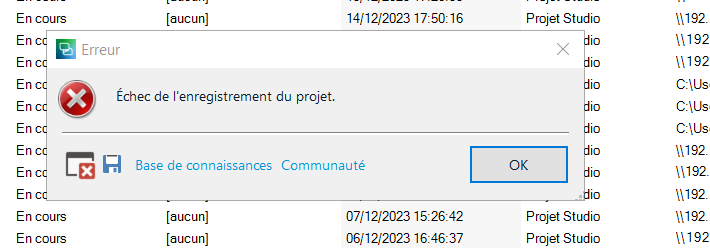
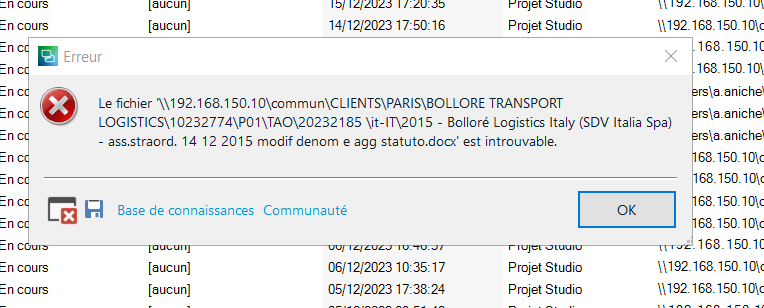
Generated Image Alt-Text
[edited by: Trados AI at 1:04 PM (GMT 0) on 29 Feb 2024]


 Translate
Translate

