Hello,
I'm having a problem adding an xlf file to a project. I'm getting an error message that I haven't seen before and of course it's an urgent project that I need to work on this weekend. Any help would be gratefully accepted. Thanks,
Anna
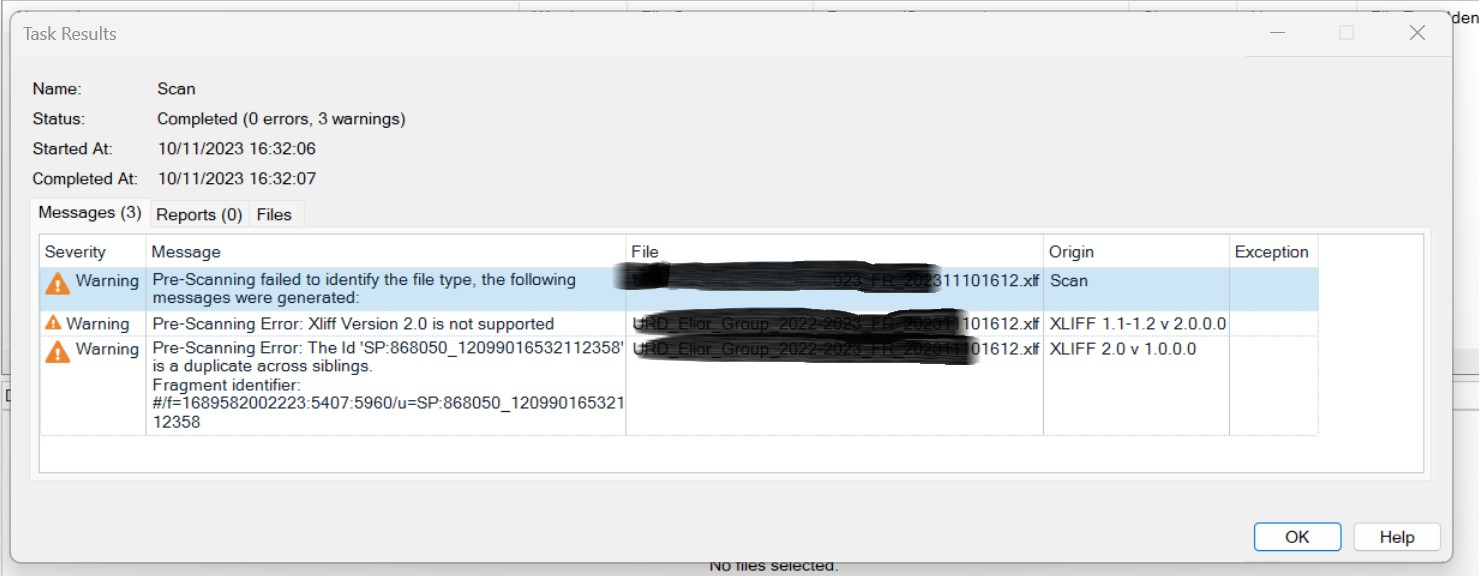
Generated Image Alt-Text
[edited by: Trados AI at 12:46 PM (GMT 0) on 29 Feb 2024]


 Translate
Translate

