Hi guys, being relatively new to Trados, I am struggling to create a new shortcut in Trados, for example for %. How do I do that?
Thanks,
Christophe

Hi guys, being relatively new to Trados, I am struggling to create a new shortcut in Trados, for example for %. How do I do that?
Thanks,
Christophe

Why do you need a shortcut for %? It's normally faster to press the key that has this symbol on there already ;-)
Paul Filkin | RWS Group
________________________
Design your own training!
You've done the courses and still need to go a little further, or still not clear?
Tell us what you need in our Community Solutions Hub

Hi, I would like to know how to create a new shortcut. Please help. Thanks

ok... but please explain why you need this and how you expect to see it working? The reason I ask is that Trados Studio is a CAT tool that supports many different types of filetypes and it has been designed to have custom quick inserts (for adding special characters for example) by adding them into the filetype settings itself. This was probably done because not all filetypes support the same sort of characters so having a global quick insert could well be inappropriate for all files.
So, if you wanted to have a shortcut for a percentage symbol for working with Word files (as your last question seems to have been about Word files) then you would go to your filetype settings for Word, and add the character you wanted the shortcut for:
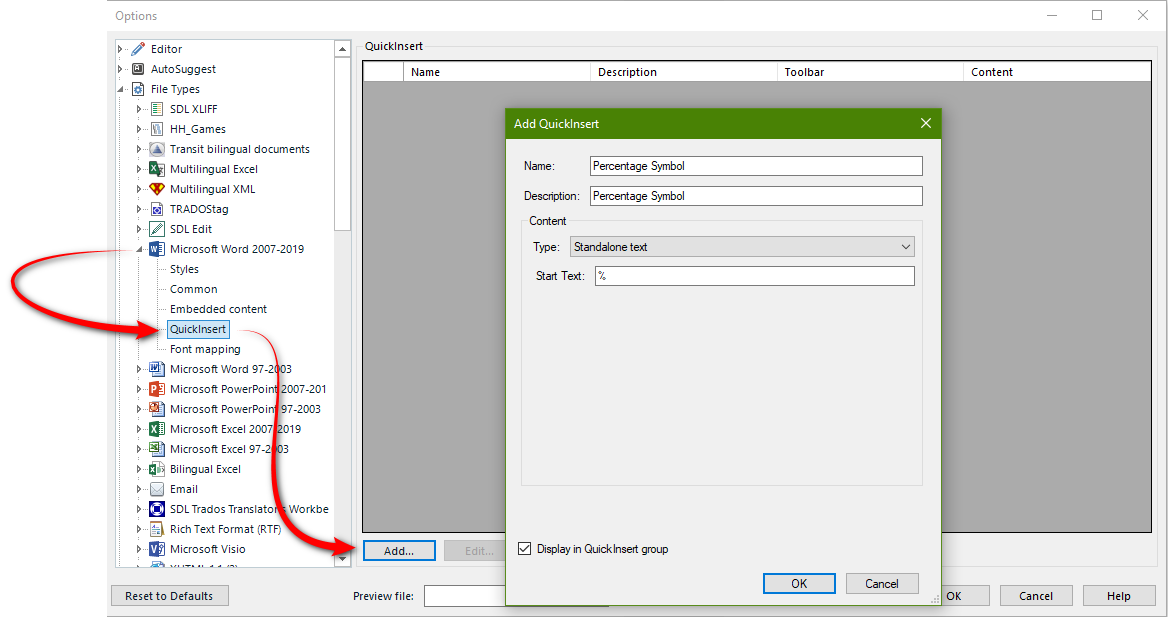
Then when you open the file for translation in your project you'll see something like this in the QuickInsert ribbon:
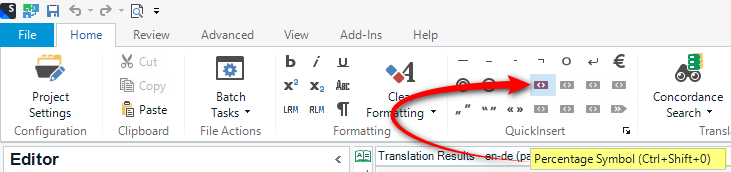
So now you can use Ctrl+Shift+0 to insert the percentage symbol in your text. If you want to change the shortcut use the Keyboard Shortcut settings, also in the Options, to change it to whatever you wish:
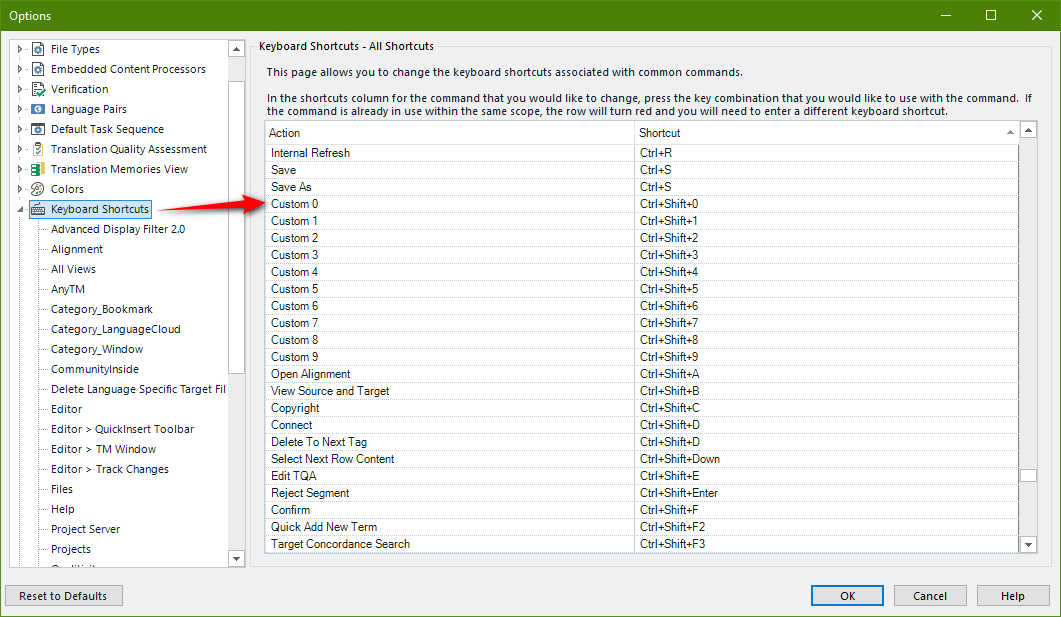
Frankly I cannot believe this is really what you wanted, and I think a little more of an explanation to help anyone willing to spend their time to help you would have been better.
However, you might also find these article helpful... depending on what you really wanted to achieve here:
https://multifarious.filkin.com/2014/02/23/quicker-inserts : note that there is no plugin for this now. It's part of the product.
https://multifarious.filkin.com/2017/06/30/autohotkey-scripts-for-translators : AutoHotKey provides a clever way to create shortcuts for almost any situationin any software application.
Paul Filkin | RWS Group
________________________
Design your own training!
You've done the courses and still need to go a little further, or still not clear?
Tell us what you need in our Community Solutions Hub

ok... but please explain why you need this and how you expect to see it working? The reason I ask is that Trados Studio is a CAT tool that supports many different types of filetypes and it has been designed to have custom quick inserts (for adding special characters for example) by adding them into the filetype settings itself. This was probably done because not all filetypes support the same sort of characters so having a global quick insert could well be inappropriate for all files.
So, if you wanted to have a shortcut for a percentage symbol for working with Word files (as your last question seems to have been about Word files) then you would go to your filetype settings for Word, and add the character you wanted the shortcut for:
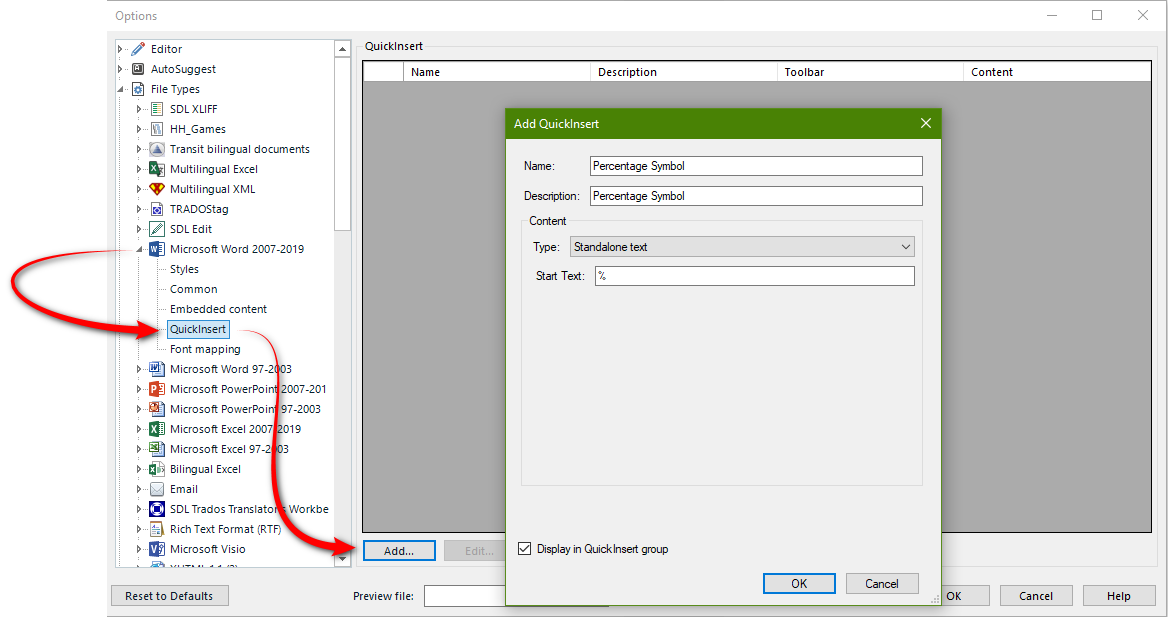
Then when you open the file for translation in your project you'll see something like this in the QuickInsert ribbon:
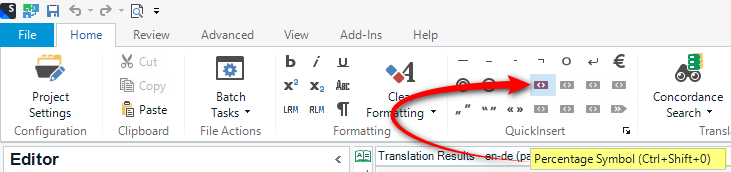
So now you can use Ctrl+Shift+0 to insert the percentage symbol in your text. If you want to change the shortcut use the Keyboard Shortcut settings, also in the Options, to change it to whatever you wish:
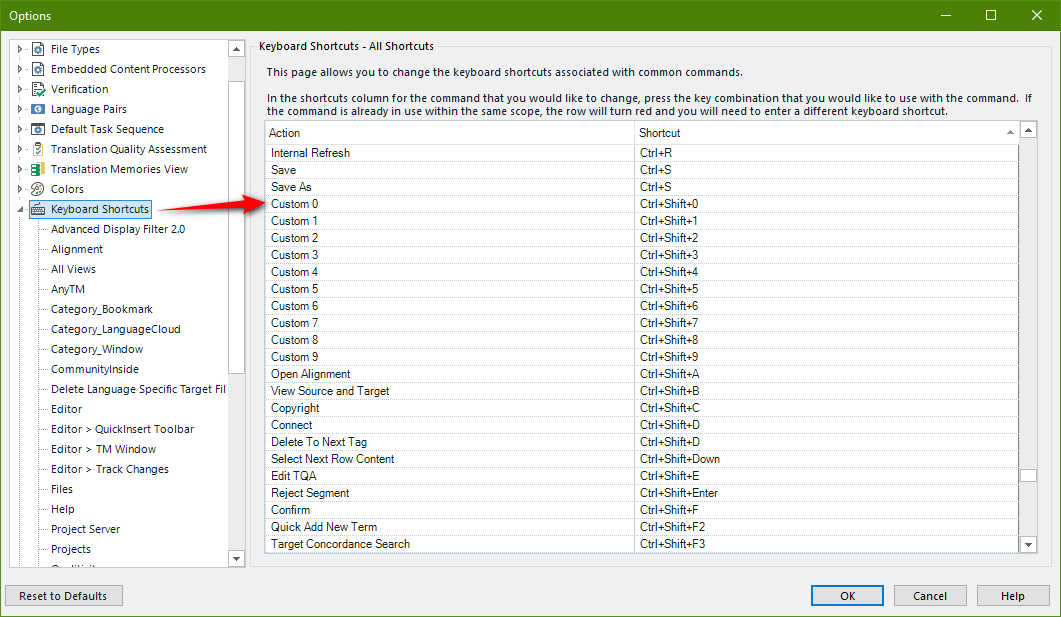
Frankly I cannot believe this is really what you wanted, and I think a little more of an explanation to help anyone willing to spend their time to help you would have been better.
However, you might also find these article helpful... depending on what you really wanted to achieve here:
https://multifarious.filkin.com/2014/02/23/quicker-inserts : note that there is no plugin for this now. It's part of the product.
https://multifarious.filkin.com/2017/06/30/autohotkey-scripts-for-translators : AutoHotKey provides a clever way to create shortcuts for almost any situationin any software application.
Paul Filkin | RWS Group
________________________
Design your own training!
You've done the courses and still need to go a little further, or still not clear?
Tell us what you need in our Community Solutions Hub
