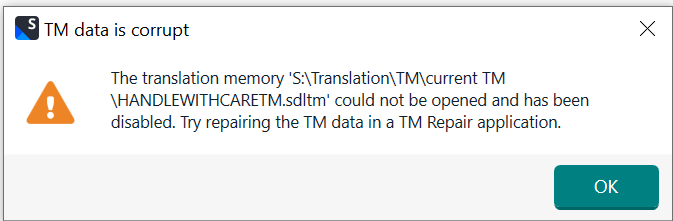After making sure Trados is fully updated we are getting errors when trying to load translatio memery. Here are the steps we follow to upload:
- go to project settings
- choose file based memory
- select file where memory is saved
- upload
Below is the error log.
Error processing command line arguments: The translation memory data file engine returned an error:
attempt to write a readonly database
attempt to write a readonly database
USAGE: SDLTradosStudio.exe [/help|/?] /arg1 val1 /arg2 val2
Task: Open Cloud Task
Description: Opens a cloud task in Trados Studio
Usage: SDLTradosStudio.exe /openLCTask <sdlproject.lctask.languagecloud.sdl.com/
Arguments:
/openLCTask The URI of the cloud task to open
Task: Open Alignment
Description: Opens an alignment in the Alignment View.
Usage: SDLTradosStudio.exe /openAlignment <alignment>
Arguments:
/openAlignment The full file path to the alignment you want to open.
Task: Open Retrofit
Description: Opens a retrofit file in the Alignment View.
Usage: SDLTradosStudio.exe /openRetrofit <retrofit>
Arguments:
/openRetrofit The full file path to the retrofit file you want to open.
Task: Create Project
Description: Starts the Create Project wizard.
Usage: SDLTradosStudio.exe /createProject [/files <file1> [<file2> <folder1> ...]] [/name <name>] [/template <template>] [/referenceProject <referenceProject>]
Arguments:
/createProject Starts the Create Project wizard.
/files The full file path of one or more documents or folders to add to the Create Project wizard.
/name The name of the Project
/template An existing template name or file path to use.
/referenceProject An existing reference project file path to use.
Task: Open Document
Description: Opens a document or a number of documents in the Editor View.
Usage: SDLTradosStudio.exe /openDocument <document1> [<document2> ...]
Arguments:
/openDocument The full file path of one or more documents to open.
Task: Open File Based TM
Description: Opens a file based TM or a number of file based TMs in the TM View.
Usage: SDLTradosStudio.exe /openFileTm <file tm1> [<file tm2> ...]
Arguments:
/openFileTm The full file path of one or more TMs to open.
Task: Open Package
Description: Opens a package in the Package View.
Usage: SDLTradosStudio.exe /openPackage <package>
Arguments:
/openPackage The full file path of the package to open.
Task: Open Project
Description: Opens a project in the Projects View.
Usage: SDLTradosStudio.exe /openProject <project>
Arguments:
/openProject The full file path of a Project to open.
Task: Open Server Project
Description: Opens a server project in the Projects View.
Usage: SDLTradosStudio.exe /openServerProject <project URI>
Arguments:
/openServerProject The URI of a Server Project to open.
Task: NoAutoUpdate
Description: Starts the application without automatically checking for updates.
Usage: SDLTradosStudio.exe /noautoupdate
Arguments:
/noautoupdate Starts the application without automatically checking for updates.


 Translate
Translate